>>Ultimate Internet Connection
The DSL-2640BT wireless ADSL router is an affordable high-performance ADSL router for home and the small office. With integrated ADSL2/2+ supporting up to 24Mbps download speed, 802.11g wireless LAN, firewall protection, Quality of Service (QoS) and 4-port switch, this router provides all the essentials that a home or small office needs to establish a secure and high-speed remote link to the outside world.
>>Affordable High Speed Connection for Home & Small Office
Designed as a very affordable high-performance ADSL router for home and SOHO users, the DSL-2640BT provides not only the low-cost, high-speed Internet connection, but also the security and Quality of Service (QoS) required by users in todays high-risk and versatile Internet environments.
>>Ready Wired & Wireless LAN Connection
The DSL-2640BT provides an integrated 802.11g WLAN interface supporting wireless speeds of up to 54Mbps and interoperability with 802.11b wireless devices on the 2.4GHz frequency band. It also provides four 10/100Mbps Ethernet switch ports for ready workstations connection. These built-in functions save you the cost and trouble of installing a separate wireless access point and an Ethernet switch.
>>Firewall Protection & QoS
Security features prevents unauthorized access to the home and office network from Internet intruders. The router provides firewall security using Stateful Packet Inspection (SPI) and Denial of Service (DoS) attack protection. SPI inspects the contents of all incoming packet headers before deciding what packets are allowed to pass through. Router access control is provided with packet filtering based on port and source/destination MAC/IP addresses. For Quality of Service (QoS), the router supports multiple priority queues to enable a group of home or office users to experience the benefit of smooth network connection of inbound and outbound data without concern of traffic congestion. This QoS support allows users to enjoy high ADSL transmission for applications such as VoIP, streaming multimedia and on-line games over the Internet.
-------------------------------------------------
>>> DSL-2640BT How to configuration DSL-2640BT?
Step 1 Open a Web browser on your computer.
Step 2 Enter http://192.168.1.1 (DSL router default IP address) in the address bar. The
login page appears.
Step 3 Enter a user name and the password. The default username and password of
the super user are admin and admin. The username and password of the
common user are user and user. You need not enter the username and
password again if you select the option Remember my password. It is
recommended to change these default values after logging in to the DSL router
for the first time.
Step 4 Click Login to log in.
If you log in as the super user successfully, the page shown in the figure appears.
If the login information is incorrect, the page shown in the figure appears. Click Try Again to log in again.
Step 5 Choose Setup > Wizard. The page shown in the figure appears.
Click Setup Wizard. The page shown in the figure appears.
Step 6 There are four steps to configure the device. Click Next to continue.
Change the password for logging in to the device.
The default password is admin. To secure your network, modify the password timely.
***Note:Confirm password must be the same as the new password.
To ignore the step, click Skip.
Step 7 Set the time and date.
Step 8 Configure the Internet connection.
Select the country and ISP. Set the VPI and VCI. If you fail to find the country and ISP from
the drop-down lists, select Others.
Step 9
-If the Protocol is PPPoE or PPPoA, the page shown in either of the two figures appears. Set the user name and password as provided by your ISP.
- If the Protocol is Static IP, the page shown in the figure appears.
Enter the IP Address, Subnet Mask, Default Gateway, and Primary DNS Server.
- If the Protocol is Dynamic IP or Bridge, the page shown in the figure appears.
After proper configuration, click Next.
Step 10 Configure the wireless network. Enter the information and click Next.
Step 11 The page shown in the right figure appears. In this page, you can view the configuration information. When the settings are complete, click Restart to apply the settings and reboot the device.
***Note: In each step of the Wizard page, you can click Back to review or modify the
previous settings. Click Cancel to exit the wizard page.
-------------------------------------------------
>>> DSL-2640BT Internet disconnect every 1hour.
***Advise upgrade firmware.
>> DSL-2640BT How to upgrade firmware for DSL-2640BT step by step?
You can download the firwmare at www.dlink.co.th
-Go to "Support and Download"
-Choose "DSL-2640BT" under the drop down list
-Press Go
-Click on the download button to download the firmware to your PC. Please firmware is a zip file, you need to unzip it on your desktop before firmware upgrade.
Step 1. Open a WEB Browser. Type http://192.168.1.1 in the address bar and press “Enter.” The modem login will appear. Enter username “admin” and the password “admin” (default setting)
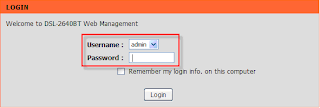
Step 2. Click on “Maintenance” then Click “Firmware Update” on the Left side of the Screen. Browse the Firmware file Save on your Desktop then click Update Firmware
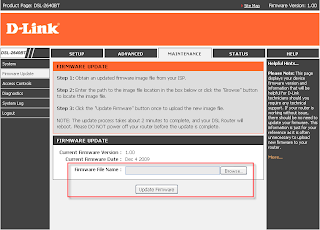
Please note: Downloaded Firmware file might be *.zip file. Please extract the file first to you desktop. Also, Upgrading the Firmware will erase all settings of the Modem. Make sure to backup your settings before performing the upgrade.
------------------------------------------------
Link How to upgrade FIRMWARE ? >>> http://global.dlink.com.sg/site_support/DSL-2640BT/Firmware/DSL-2640BT_howto.doc
------------------------------------------------